FAQ
General FAQ
Tell me about backups… what happens if I lose my phone?
We totally understand your concern about the data you will be putting into GESDATE and how losing that data would be a big problem. You don’t need to worry. If you lose or break your phone, as soon as you sign into GESDATE with another device your data will be there waiting for you! Your data is safely and securely stored and “backed up” in various ways. We built a lot of redundancy into the GESDATE platform. Here are a few of the ways we make sure your data is safe:
- A copy of the data is stored on your phone and updated every time you connect to the internet via wifi or your carrier’s cellular data connection.
- A copy of the data is stored in the cloud automatically every time you connect to the internet and open up GESDATE.
- If you are a premium subscriber and have shared your farm with someone else a copy of your data is also stored on that person’s phone.
Additionally we have built-in replicas of your data that we store in the cloud and we keep daily backups of that data. Not only that, but the data that is stored in the cloud is protected against catastrophic events because we replicate your data across geographic regions. For example, if there is an earthquake or a big storm that takes out one of our data centers we will have a daily backup in another data center in another region of the country that is unaffected by the catastrophic event. This allows us to switch our service over to another region and get you back up and running ASAP! We make this simple, fast, and secure so you can spend your time focusing on your business and your herd instead of worrying about where your paper documents are.
What happens if I change from a premium account back to a basic account?
No big deal, we would love to have you as a premium customer but if you decide to move back to basic we’ve got you covered. We will drop you back to the three sow limit so you’ll only be able to see three of the sows that you’ve entered into GESDATE. For those three sows you’ll be able to see all of the data you have entered for each. If you want to move back to premium your sows will still be available for a limited time.
What is the difference between basic, standard, premium and unlimited accounts?
The basic account only allows you to track three sows. Once you reach that three sow limit you’ll need to upgrade to a different account before you can add any more sows. A standard account gives you the ability to track ten sows, while the premium and unlimited accounts allow you to track an unlimited amount of sows. The difference between the premium and the unlimited account is the number of users that can see your full herd. The unlimited account can track unlimited sows and have unlimited users. You are able to try out the full system using the basic account.
Can I share my herd with my employees?
Yes. Keep in mind there is still a three sow limit for each GESDATE basic account. What this means is that if you have a premium subscription to GESDATE and you share with one of your workers that have a basic account they will only be able to see three of the sows in your herd regardless of how many you actually have. If your employee also has a premium account they will be able to see and help manage your entire herd.
What if I don’t have an internet connection in the barn?
No. Big. Deal. GESDATE works without an internet connection! You can add sows and vaccinations offline, you can add breedings or farrow a sow offline. Just about everything works offline and syncs back up with the cloud when you get your internet connection back. There are a few things that will not work offline such as removing a sow or a vaccination.
Technical / App FAQ
I use the Web Portal most of the time, but I don’t see ____ in the IOS App. Why is that?
While we work hard to give our customers the best experience possible, we found that some features are best suited to the web app instead of the IOS App.
How do I share my farm?
Sharing your farm is pretty easy to do. From the home screen you’ll need to:
- Tap on the gear (“settings”) button
- Tap on FarmSync™
- Tap “invite user” and enter the email address of the user you want to share your farm with.
You can see a quick video clip of how to do this here:
How do I install GESDATE on my iPad?
 This is a little tricky but easy when you know the trick. By default Apple gives you search results on an iPad for apps that are made just for the iPad. GESDATE was made first for the iPhone so you have to tap on the button that says “iPad Only” in the top left side of your screen and choose “iPhone Only” from the list. Then you’ll see GESDATE in your search results.
This is a little tricky but easy when you know the trick. By default Apple gives you search results on an iPad for apps that are made just for the iPad. GESDATE was made first for the iPhone so you have to tap on the button that says “iPad Only” in the top left side of your screen and choose “iPhone Only” from the list. Then you’ll see GESDATE in your search results.
How do I download my data?
This feature is not available yet. We plan to let you download a copy of your data in a format you can use in the near future.
How do I delete sows?
To delete a sow, she must be in open status. From the herd screen:
- Tap “open” to view all of your open sows.
- Swipe left on the sow name you want to remove and you’ll see a red delete option to the right of the sow name.
- Tapping on delete will allow you to delete that sow.
Be aware that deleting a sow deletes all the historic data for that sow. If you want to keep the data but remove the sow from your herd (because it has died or been sold etc..) use the archive a sow feature. You can watch a short video clip demonstrating this here:
How do I mark a sow that we thought was bred as back in heat?
If the breeding was unsuccessful and you need to remove that breeding from the breedings view just find the breeding in your list and swipe left on the breeding to remove it. This will remove it from the breedings view and move the sow back into open status and that sow can be viewed in the “open” category on the herd screen. To see a video of this in action you can use this link:
How do I stop sharing my farm with someone?
To stop sharing your farm with a GESDATE user you have previously shared with:
- Tap the gear (“settings”) icon on the home screen
- Tap on FarmSync™ to go to the sharing screen
- Tap on the tab for “currently sharing”. Here you will see a list of users you are currently sharing your farm with.
- Just tap on the name of the person you want to remove and select “yes” from the dialog box that appears.
You can see a quick video of this in action here:
How do I remove a sow from my herd without losing all the sow history (archive a sow)?
When you sell, harvest or just need to remove a sow from your herd you can do so from the sow profile page. We call this feature “archiving a sow” because all the history associated with the sow is kept and can be used and viewed at a later time. Just scroll down until you see the “archive this sow” toggle. A dialog box will appear prompting you to optionally type in some text with a reason for the archival. After you type in your reason and press on “Archive” your sow is archived. This sow will no longer show up in your list of open sows. It will, however, still count against your three sow limit if you are not a premium subscriber.
How do I change my farm name?
At this time there is no way for you to update your farm name in the app. If this is something you need to do please contact one of our team members at: support@gesdate.com
How do I remove a breeding?
If the breeding was unsuccessful and you need to remove that breeding from the breedings view just find the breeding in your list and swipe left on the breeding to remove it. This will remove it from the breedings view and move the sow back into open status and that sow can be viewed in the “open” category on the herd screen. To see a video of this in action you can use this link:
How do I see which sows are in heat, due to farrow or need to be checked?
The easiest way to see the list of sows that are in heat, due to farrow or need to be checked is to use the summary report in the IOS App or the Calendar View in the Web Portal. You will be able to view and click on any of the sows listed to easily update their records. You can see a video of the summary report in action here:
What is FarmSync™ and what do I use it for?
FarmSync is GESDATE’s proprietary system for syncing farm data between users and devices. FarmSync allows multiple workers at a farm to be entering data about a herd into the system at the same time and see each other’s changes. In addition to sharing data between users it also enables you to see your farm’s data on any of your iOS devices using our native app. Very soon FarmSync will also be powering our to be announced web app that you will be able to use in a browser on your choice of device: whether that’s a Desktop PC, Android Tablet, Windows Phone, Macbook Pro, or any other device that has a modern web browser you’ll be able to get to your farm data.
How do I start sharing my farm with FarmSync™?
Sharing your farm with other family members or workers is easy:
- From the home screen tap on the gear icon in the top right (settings)
- Tap on FarmSync.
- In the FarmSync screen tap on “invite user” and type in the email address for each of the GESDATE users you want to share your farm with.
To complete the sharing process the people you invited need to accept your request:
- From the home screen tap on the farm icon at the top of the screen.
- Tap on the name of the farm that you just shared with them to set it as their primary farm.
Now you’ll all be using the same farm and you can all make updates to that farm! We just simplified herd management! We know this is a little tricky to describe here in an FAQ so we created a video walk through to show you how this works. Enjoy:
What happens if my phone loses the cell or wifi signal while I’m using GESDATE?
No big deal. GESDATE was designed to work offline. When your phone goes offline the data is stored locally. Once you get your signal back we use FarmSync to broadcast those changes you made while offline back to the farm and all the other users of your farm. One thing of note here: When you go from being offline to back online the system assumes that you have the latest changes. For example, if you update a sow offline and while you are offline someone in your farm that has a connection and is in online mode updates that same sow’s information your changes will overwrite the changes that person made when you come back online.
Can I add pictures of my sows?
Yes! You can add pictures of sows and individual pigs from each litter. Pictures are shared through FarmSync just like the rest of your data. You can even tap the share button and share a picture via text message or email! You can see a video of sharing in action here: